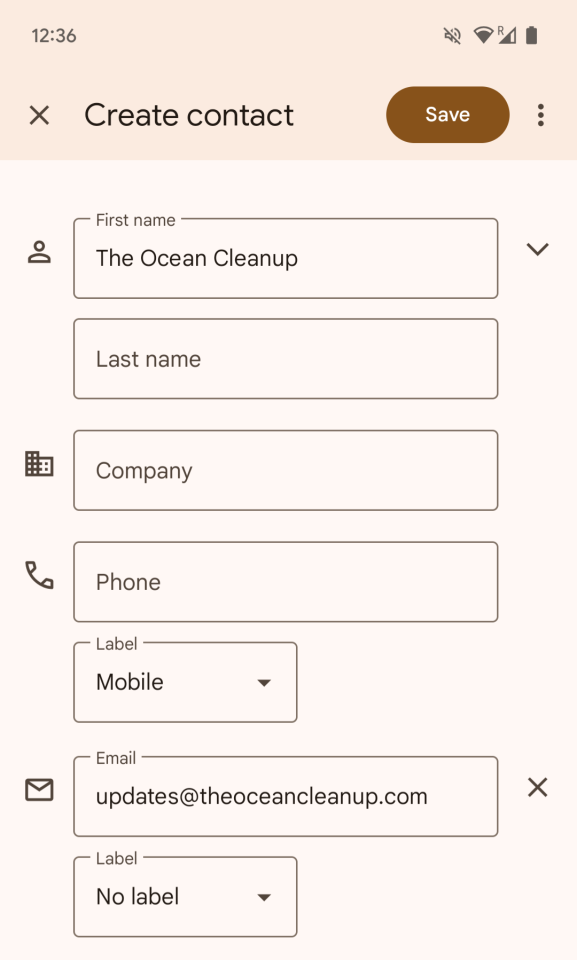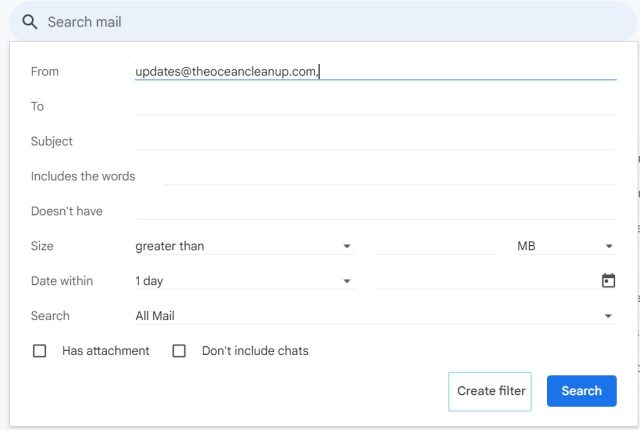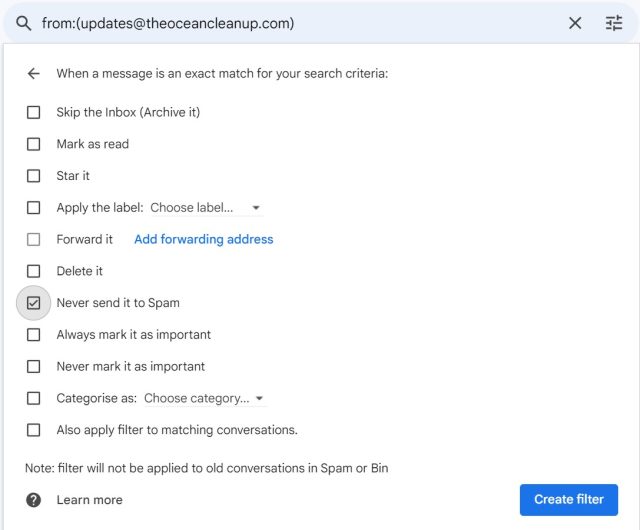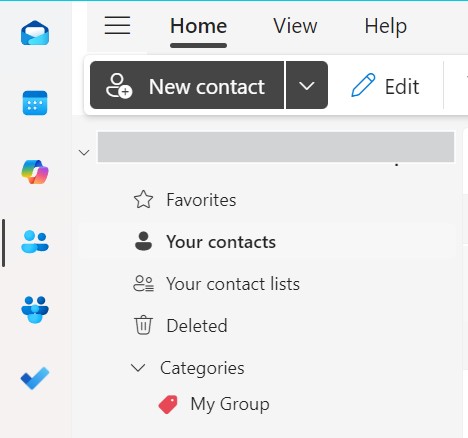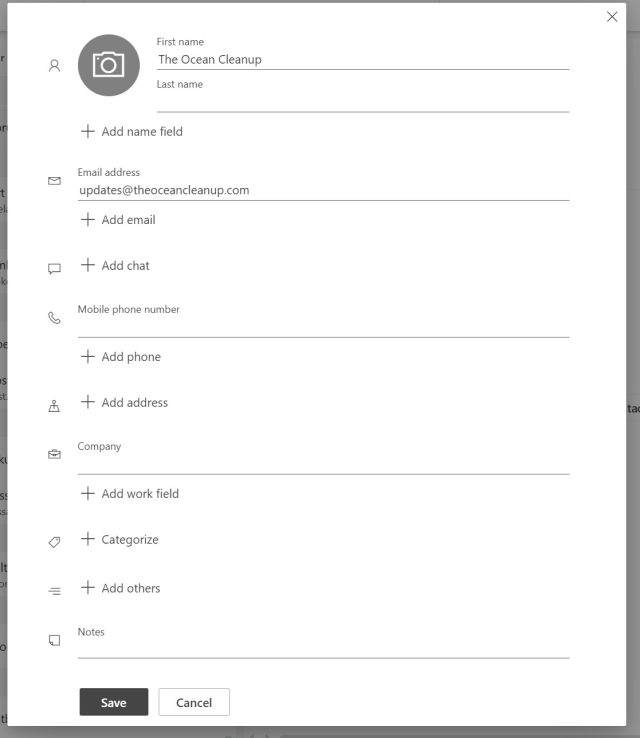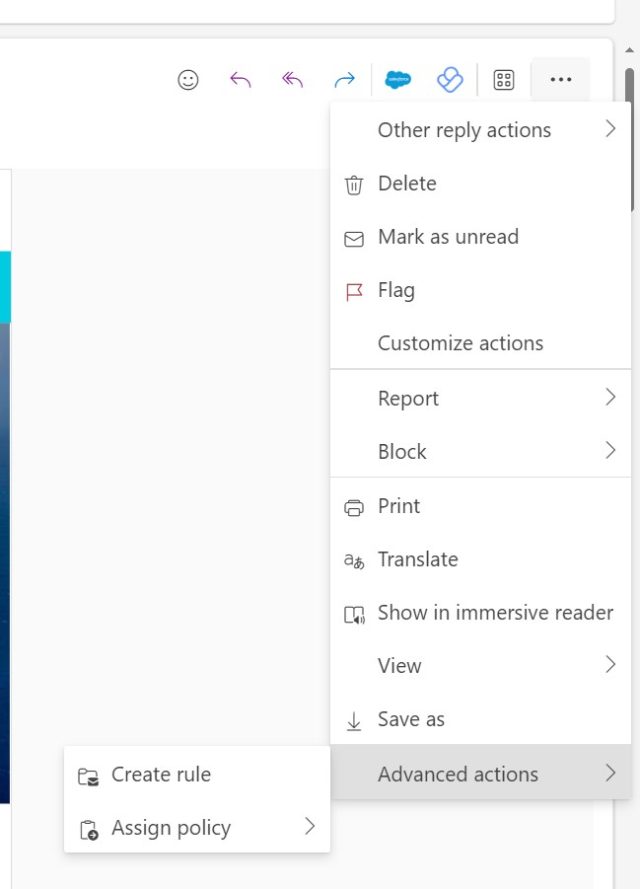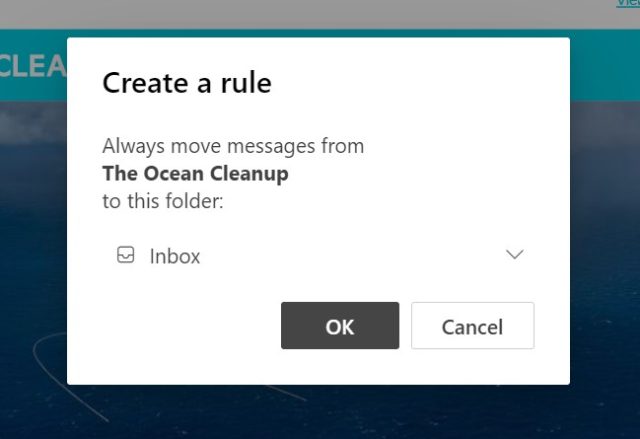Although we work on optimizing our newsletters to ensure they do not end up in spam, there’s always the possibility that any email from a new sender to you could end up in spam.
There are a few different ways to ensure that you receive the emails in your inbox and not in spam.
ADD EMAIL TO YOUR CONTACT LIST
You can add our email address to your contact list. To do this, go to the contact list on your phone, add a new contact, and name it The Ocean Cleanup, there should be an option to add our email address. This helps systems detect that the emails we send you are not spam.
GMAIL
If you use Gmail, you can create a filter to keep the desired emails out of spam.
- In the search box at the top, select the settings icon.
- In the from field, enter our email address.
- At the bottom of the search window, click create filter.
- Select ‘Never send it to spam’ and click create filter.
Or move our email from your spam or promotions tab to your inbox to ensure that our emails land in there in the future too.
Select the email, and click on the button ‘not spam’, or use the ‘move to’ function button (other applications like Microsoft, often also have a ‘move’ or ‘move to’ function that allows you to move emails to your main inbox) the next time you get an email from us it will be more likely to end up in your main inbox.
APPLE
You can create rules that ensure that messages from trusted email addresses always land in your inbox.
- Open the app, then choose Mail and open Settings.
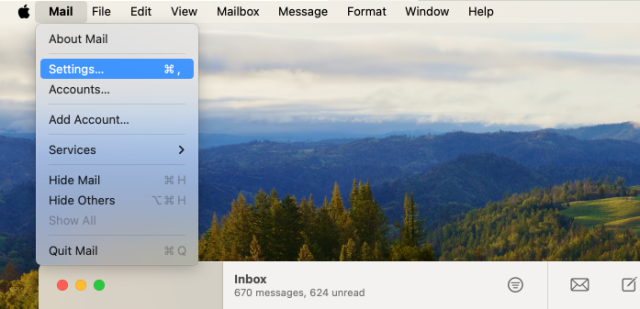
- Open the Rules tab and click on ‘Add Rule’
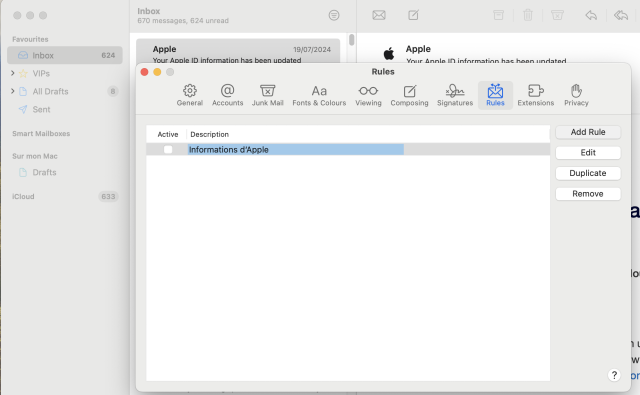
- After the ‘From’ and ‘contains’ field, enter our email address and select ‘Inbox’ after ‘Move Message to mailbox:’. A rule is then set up to ensure that our emails do not end up in spam
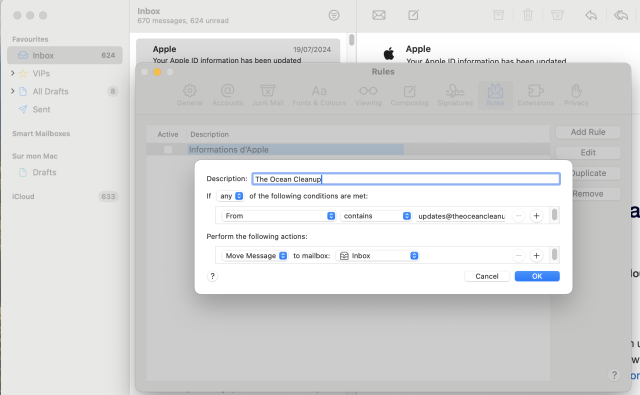
- Make sure the rule is active
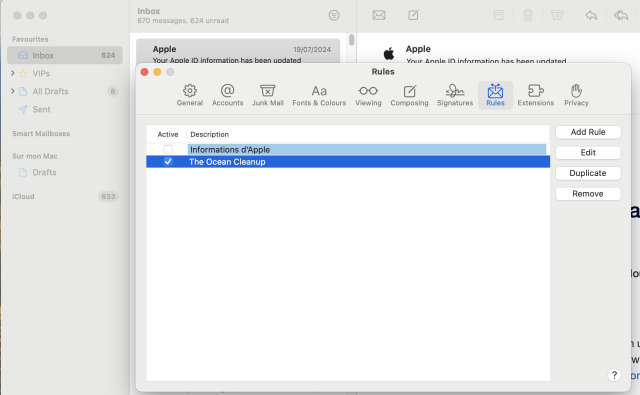
OUTLOOK
In outlook, you can also add our address as contact to ensure any future emails will end up in your inbox.
If our email is in your junk folder, select it and then click on Junk on the Home tab of the menu at the top. On the menu that appears, you have the option to ‘Never Block Sender’ and to ‘Never Block Sender’s Domain’, so all emails from the domain will be allowed through.
Via the same menu, you can access Junk E-Mail Options. This leads to a box that has a Safe Senders tab—from here you can add new people to the list or take them off.
You can also click on the three dots in the right corner, select advanced actions and Create Rule.
From here, you can choose to always send our emails to your Inbox or other folder of choice.
Thank you and happy newsletter reading!